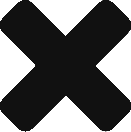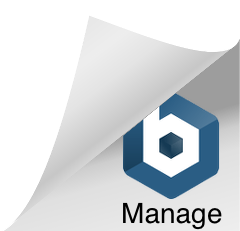There are 3 ways to send a CMA to a client:
- If you are creating a CMA, you can send it to your client from the CMA view page
- If you already have a CMA created you can send it from your dashboard
- Lastly you can download a PDF and send it to your client – even though this is not the preferred method because you cannot track activity any more.
Send it from the CMA review page
As you may already know there are 2 ways you can create a CMA – Instant CMA, which is fully automated or a Custom CMA, which you tweak as you create. In both cases, the final step is where you review the generated CMA on a page that looks like this:
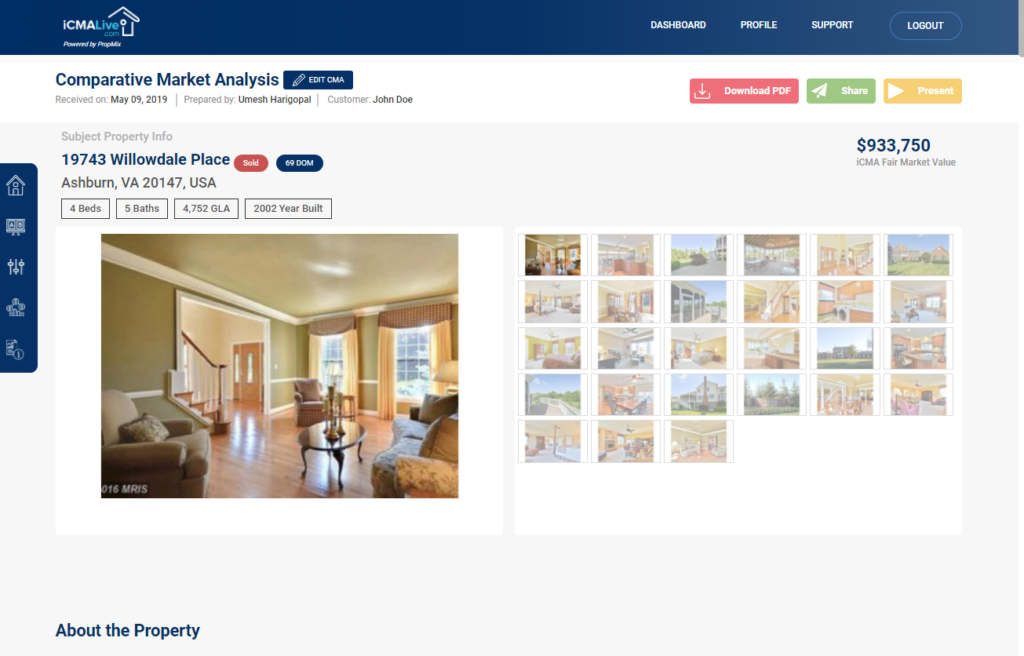
At the top right hand side of this report review page, you will find the button called “Share”.

You click “Share” and provide the email address to which it should be sent.
Send it from the dashboard
From the dashboard you can choose the Completed Reports card.
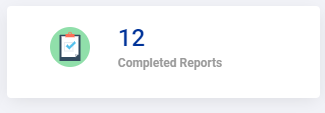
Choose one of the completed reports and click on the share icon as shown below:
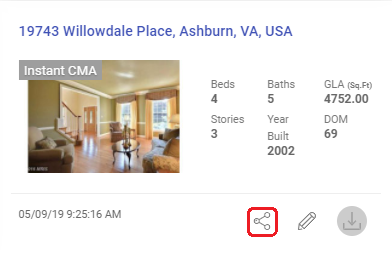
You can enter the name of the recipient and their email address to send the report.
Send a PDF format CMA
This is the least preferred method of sending the CMA because we will not be able track the customer’s activity with the CMA.
But here’s how you can do download a PDF.
You will have to send the PDF as an attachment using your email service. As a result iCMALive will not have any record of the email being sent nor will we be able track email views or report views.
Please let us know at support@propmix.io if this functionality is helpful or if you have additional suggestions.